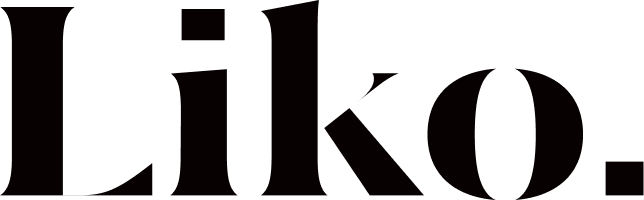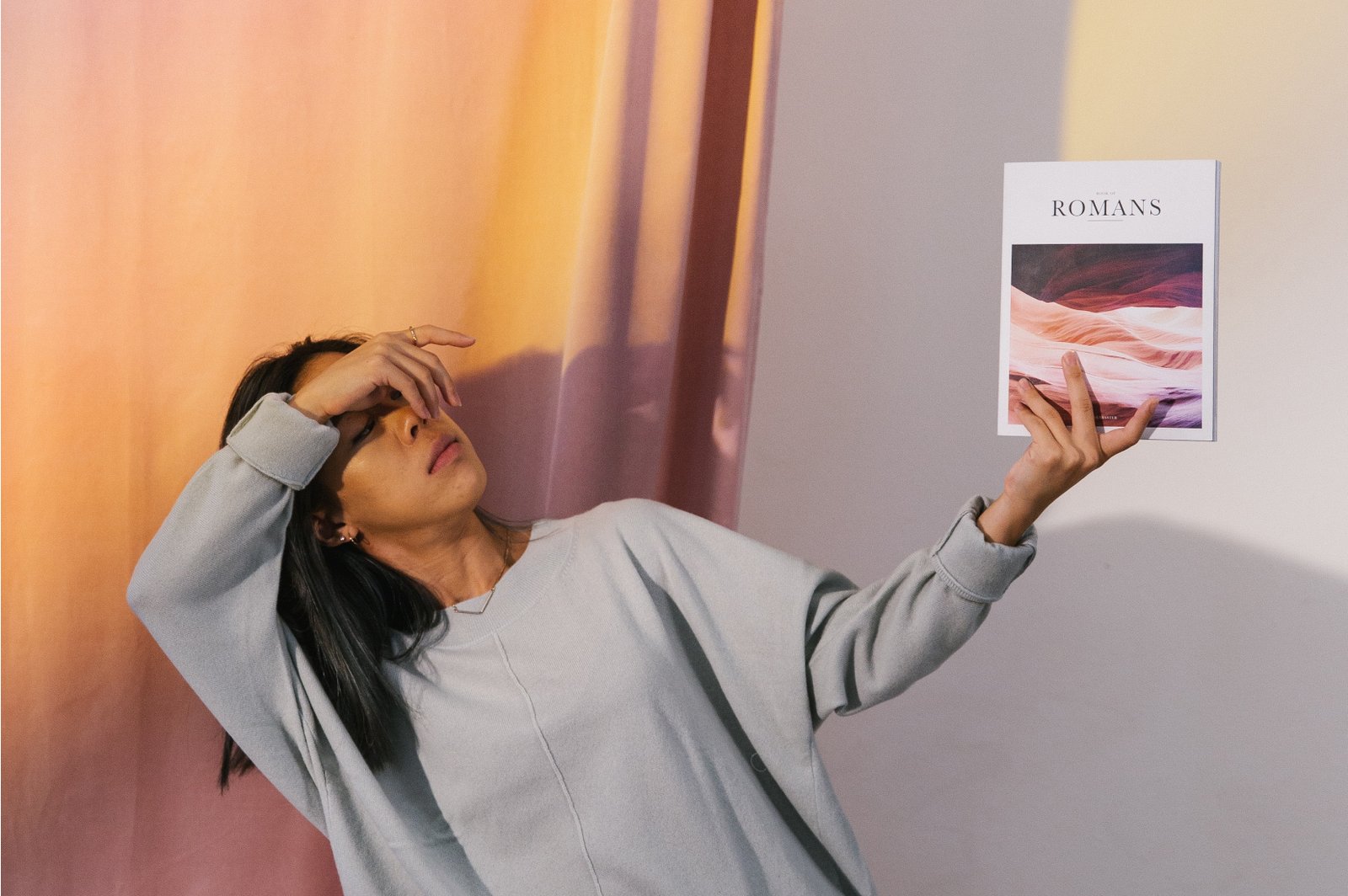Understanding PC Tweaks
PC tweaks refer to a variety of adjustments, configurations, and modifications aimed at optimizing computer performance. These adjustments can be categorized into two main types: hardware tweaks and software tweaks. Hardware tweaks often involve physical upgrades or changes to components, whereas software tweaks primarily focus on changing settings or optimizing existing software to enhance system efficiency. Both types of tweaks are essential in maximizing resources, ensuring that a computer operates at its full potential.
Software tweaks can include a range of modifications such as adjusting system settings, managing startup programs, and optimizing the operating system for better performance. For instance, disabling unnecessary startup applications can free up system resources, leading to improved boot times and overall responsiveness. Additionally, tweaking system settings, such as adjusting visual effects and power options, contributes significantly to a faster computing experience, particularly on older machines. Users might also consider utilizing system tools to monitor resource usage and identify applications consuming excessive amounts of CPU and memory.
On the hardware side, PC tweaks may involve upgrading components such as RAM, SSDs, or graphics cards. These upgrades can provide substantial performance boosts, especially for demanding applications such as gaming or graphic design software. For users with older machines, adding RAM or switching from a traditional hard drive to a solid-state drive can result in dramatic improvements in both speed and efficiency. Furthermore, assessing one’s specific needs is crucial; understanding what tasks the computer performs most frequently guides users in making informed decisions about which tweaks are necessary.
In conclusion, the integration of both hardware and software tweaks is integral to enhancing computer performance. By identifying personal computing needs and implementing targeted tweaks, users can enjoy a noticeably more responsive and efficient computing experience.
Step-by-Step Guide to Tuning Your PC
Tuning your PC for optimal performance involves several systematic adjustments and configurations that can greatly enhance efficiency. Begin by accessing the system settings to identify areas that may require tuning. Navigate to the Control Panel and select “System and Security,” followed by “System.” Here, you can adjust the performance settings, where selecting “Adjust for best performance” will disable unnecessary visual effects, consequently boosting your PC’s speed.
Next, it is crucial to optimize startup programs. These applications automatically launch when your computer starts and can significantly slow down boot times. To manage these, press “Ctrl + Shift + Esc” to open Task Manager, then navigate to the “Startup” tab. Review the list of programs and disable any that are not essential for daily operations. This simple tweak can enhance overall responsiveness at startup.
Managing background processes is equally important. Many applications run continuously, consuming precious resources. From the Task Manager, you can review which processes are active and terminated those that are unnecessary. Be cautious, as terminating essential system processes could lead to instability.
Cleaning up unnecessary files also plays a vital role in improving PC performance. Utilize the built-in Disk Cleanup tool to remove temporary files, cached data, and system files that are no longer needed. Additionally, consider using third-party software for deeper cleaning, which can identify and eliminate remnants of uninstalled programs, thereby freeing up valuable storage space.
For users seeking advanced tweaks, overclocking the CPU can yield significant performance gains. Ensure you have adequate cooling before attempting this; consult your motherboard’s manual for detailed steps on adjusting settings through BIOS. Upgrading RAM is another excellent way to improve performance, especially for multitasking capabilities. Research compatibility with your existing hardware to ensure a seamless upgrade.
This systematic approach to tuning your PC not only enhances performance but also provides users with the confidence to manage their systems more effectively.