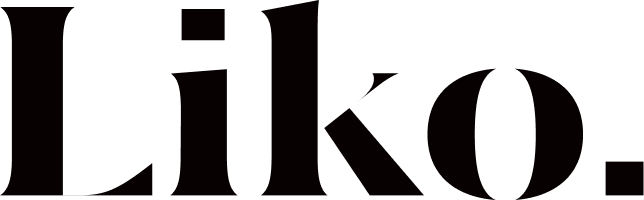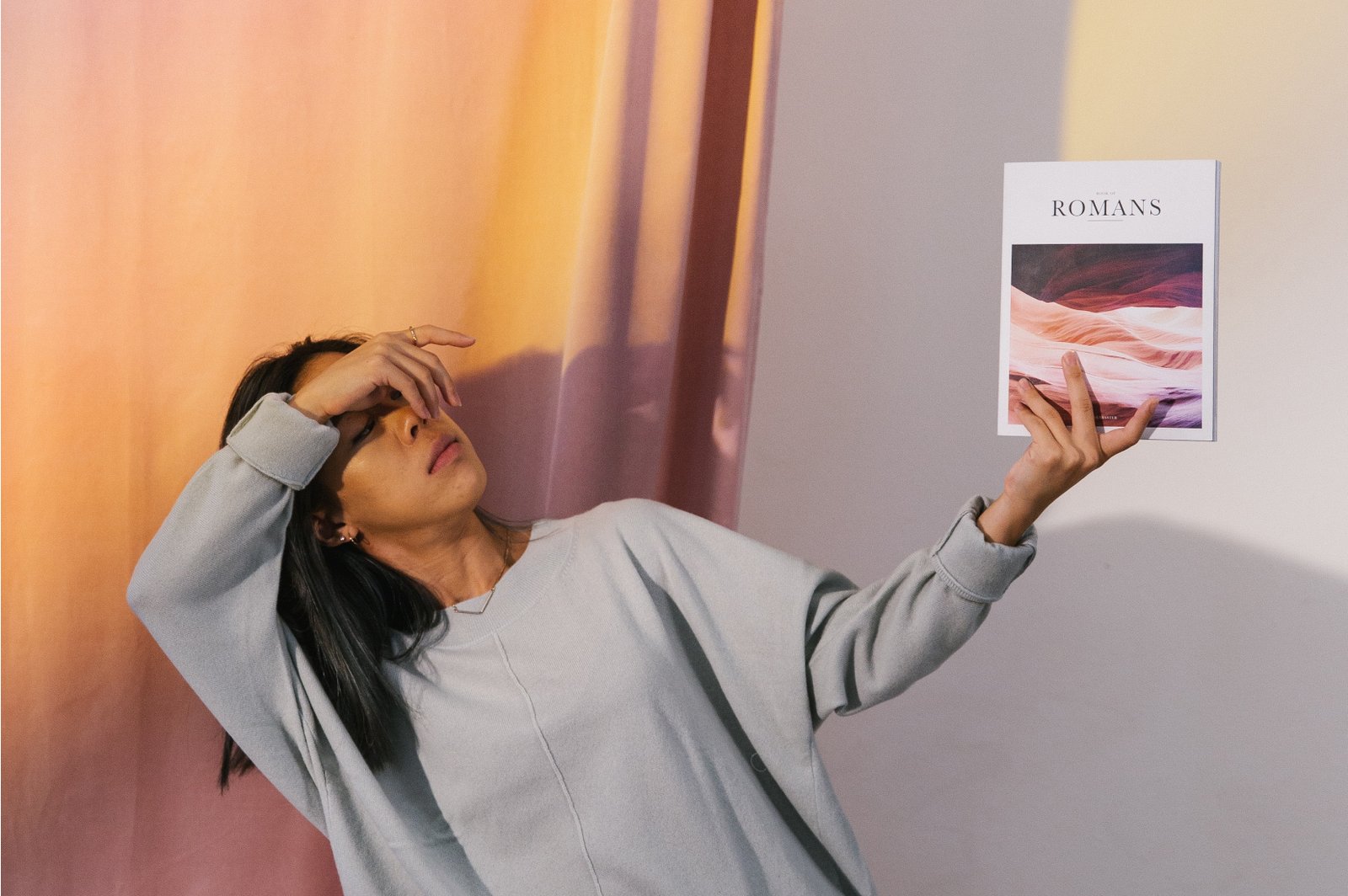Understanding Hardware and Software Compatibility
For optimal performance of a computer system, ensuring compatibility between hardware and software is paramount. Hardware components such as the Central Processing Unit (CPU), Random Access Memory (RAM), and Graphics Processing Unit (GPU) play vital roles in determining a system’s efficiency and functionality. The CPU serves as the system’s brain, executing instructions and processing data, while the RAM provides temporary storage that allows quick access to frequently used information. The GPU is responsible for rendering images and videos, making it essential for high-performance tasks, especially gaming and graphic-intensive applications.
When considering upgrades or new installations, it is crucial to verify that new hardware will be compatible with existing software and other components. System requirements provided by software developers typically include minimum and recommended specifications that indicate the necessary CPU speed, RAM size, and GPU capability. Failing to meet these criteria can lead to subpar performance, system crashes, or even hardware damage.
To check compatibility, users can utilize several methods. One common approach is to consult the manufacturer’s documentation or websites, which often provide compatibility lists and system requirements. Additionally, various online tools can assist in verifying whether specific components will work together. It’s also advisable to follow up-to-date forums and communities where users share experiences about hardware integration.
Upgrading specific parts, such as increasing RAM or swapping out a GPU, should be approached carefully. It is recommended to match the specifications of the new components with those currently in use, ensuring that the motherboard can support the upgrades. For instance, before upgrading your RAM, examine the existing RAM type and speed to avoid conflicts. Careful planning and research can help mitigate issues caused by mismatched hardware and ultimately lead to enhancing your computer’s performance effectively.
Boosting Performance with System Settings and Configuration
To fully unleash your computer’s potential, adjusting system settings and configurations is essential. One of the first steps towards optimizing performance is to manage power settings. By accessing the Power Options in the Control Panel or System Preferences, users can choose a power plan tailored to their needs. The ‘High Performance’ plan, for example, ensures that the computer runs at full capacity, but it may result in higher energy consumption. Conversely, balancing performance with energy efficiency can be achieved by selecting a ‘Balanced’ power plan.
Startup programs can significantly affect the boot time and overall responsiveness of the computer. Many applications are configured to launch upon startup, consuming valuable resources. By utilizing the Task Manager in Windows or System Preferences on Mac, users can disable unnecessary startup programs, allowing the system to boot faster and function smoothly upon initial use.
Modifying visual effects can also lead to enhanced performance. Operating systems often display animations and other graphical features that require considerable resources. By navigating to the Performance Options in Windows or the Accessibility settings on Mac, users can simplify these effects. Adjusting settings such as disabling transparency and animations will free up system resources, contributing to a more efficient experience.
In addition to these adjustments, leveraging built-in performance monitoring tools can provide insights into computer utilization. Windows Task Manager and Activity Monitor on Mac allow users to analyze CPU and memory usage, identifying resource-hungry applications. For greater control, third-party software can also be employed to monitor and manage system resources effectively.
Regular maintenance tasks, including disk cleanup and defragmentation, are vital for sustained efficiency. Performing disk cleanups removes temporary files and other clutter, while defragmentation organizes data on hard drives, leading to faster access times. By implementing these strategies, users can maintain optimal performance and ensure their computers function efficiently over time.